15 SARS-CoV-2 Management
Operating procedure for SARS-CoV-2 Dream Lab section
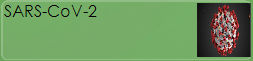
To proceed with the insertion of the SARS-CoV-2 samples into the Dream Lab, you must access the “Reception” section.
In the left column you must select the center of origin of the samples.
At this point click on “New Reception”.
Manual reception is required.
First, it is necessary to check whether the patient is already present in the Dream Lab database.

To do so, click on the “Search” button to activate the “Search Patient” search field. Here you can use 4 search fields,
then clicking the “Search” button below the search fields. If the patient is found, it is necessary to verify that the data correspond to that of the SARS-CoV-2 sample before proceeding, in order to avoid patient exchange errors.
If the patient is not present in the database, click on the button and fill in the necessary fields.

Once the patient has been identified or created, check the SARS-CoV-2 field in the “Prescription” field below.
At this point you need to save the prescription with the “Save” button .
![]()
In this way the prescription will appear in the left column and a NID is assigned to the sample.
Once acceptance of all SARS-CoV-2 samples has been completed, the list must be saved with the “Save” button .
At this point, reception has ended.
You can find all the accepted samples in the SARS-CoV-2 section of the “Home”, waiting for a result.
INSERTING RESULTS:
To insert the results, you must go to the SARS-CoV-2 section of the “Home” and search through the NID for the sample whose result you want to insert.
In the result dropdown you can choose between POSITIVE, NEGATIVE, INDETERMINATE, NOT PROCESSABLE, <LDL,> HDL.
Furthermore, if you select POSITIVE, the possibility of entering a numerical value will be activated (if a test is quantitative).
In the case of a quantitative test with a numerical value, it is also necessary to select the method you used.
Once the result has been entered, click OK, sign, save and print the exam.
